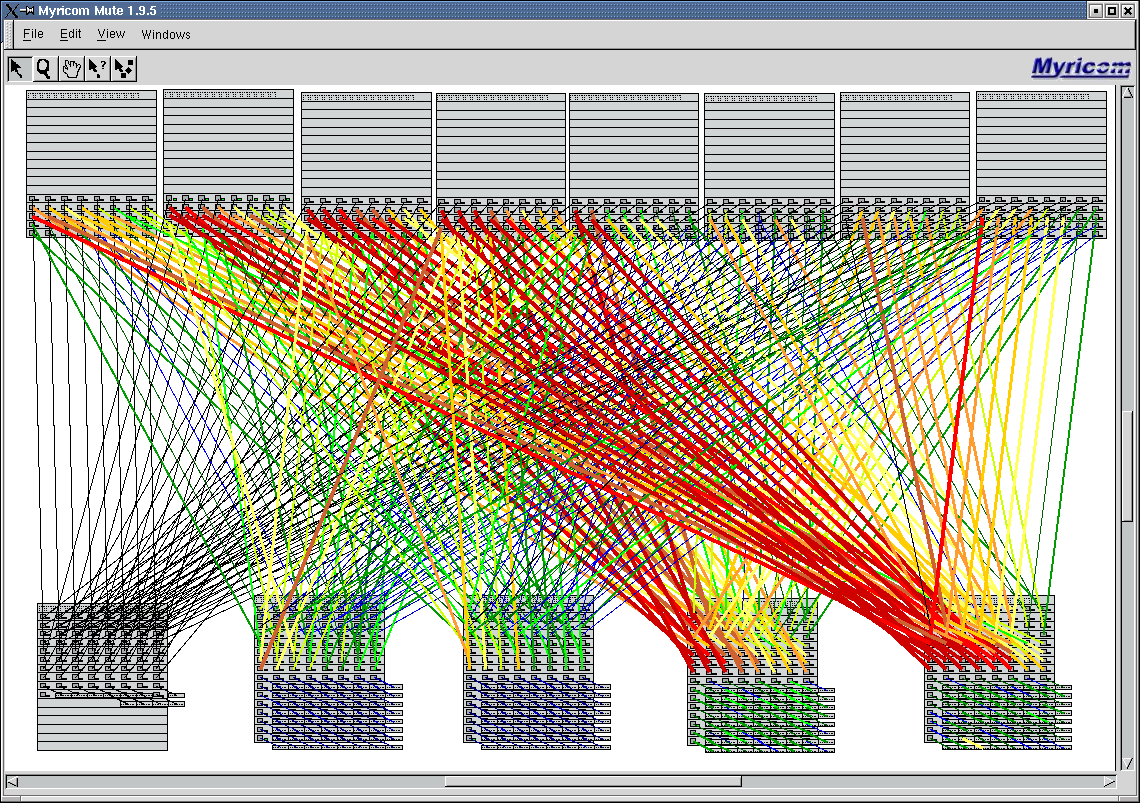
xCAT Myrinet HOWTO
The purpose of this document is to describe the setup of Myrinet. This document assumes familiarity with xCAT 1.2.0 and the Building a Linux HPC Cluster with xCAT Redbook.
xCAT's method of setting up Myrinet is very similar to default method as documented in Myrinet's README-linux, with the following exceptions:
What is Myrinet?
Prepare Kernel Tree (for 2.4 kernels)
Install the matching kernel source for the running kernel.
Create .config
For SuSE type:
cd /usr/src/linux
make mrproper
gunzip -c /proc/config.gz >.config
For Red Hat type:
cd /usr/src
ln -s linux-2.4 linux
cd /usr/src/linux
make mrproper
cp configs/(matching config) .config
Edit Makefile and
validate that:
VERSION = 2
PATCHLEVEL = 4
SUBLEVEL = 19
EXTRAVERSION = -SMP (SuSE leave blank)
equals uname -r, e.g.:
2.4.19-SMP
Prepare kernel. Type:
make oldconfig
make dep
make modules (ctrl-c after 30 seconds)
NOTE: For SuSE SLES8 ppc64 you must install all the *cross* RPMs
except gcc-core, then type:
chmod 755 make_ppc64.sh
./make_ppc64.sh oldconfig
./make_ppc64.sh dep
./make_ppc64.sh modules (ctrl-c after 30 seconds)
Enjoy your prepared kernel tree.
Prepare Kernel Tree (for 2.6 kernels)
Install the matching kernel source for the running kernel.
Create .config
For SuSE type:
cd /usr/src/linux
make mrproper
gunzip -c /proc/config.gz >.config
For Red Hat type:
cd /usr/src
ln -s linux-2.6* linux
cd /usr/src/linux
make mrproper
cp configs/(matching config) .config
Edit Makefile and
validate that:
VERSION = 2
PATCHLEVEL = 6
SUBLEVEL = 5
EXTRAVERSION = -SMP (SuSE do nothing)
equals uname -r, e.g.:
2.4.19-SMP
Prepare kernel. Type:
make oldconfig
make prepare-all
make all
Enjoy your prepared kernel tree.
Build GM RPM
Download from
ftp://ftp.myri.com/pub/GM
gm-1.5.2.1_Linux.tar.gz,
gm-1.6.*.tar.gz, gm-2.0.*_Linux.tar.gz, or gm-2.1.*_Linux.tar.gz and save to /tmp.
For GM <= 1.5.* type (RH
support only):
cd /tmp
$XCATROOT/build/gm/gmmaker (gm tarball)
E.g.:
$XCATROOT/build/gm/gmmaker
gm-1.5.2.1_Linux.tar.gz
For GM 1.6.* type (RH and SuSE
support only):
cd /tmp
$XCATROOT/build/gm-1.6/gmmaker (gm tarball)
E.g.:
$XCATROOT/build/gm-1.6/gmmaker
gm-1.6.3_Linux.tar.gz
For GM 2.0.* type (RH and SuSE
support only):
cd /tmp
$XCATROOT/build/gm-2.0/gmmaker (gm tarball)
E.g.:
$XCATROOT/build/gm-2.0/gmmaker
gm-2.0_Linux.tar.gz
For GM 2.1.* type (RH and SuSE
support only):
cd /tmp
$XCATROOT/build/gm-2.1/gmmaker (gm tarball)
E.g.:
$XCATROOT/build/gm-2.1/gmmaker
gm-2.1_Linux.tar.gz
After the RPM is built note the location of the RPM.
Define Myrinet Mapper
GM 2.0.x/2.1.x:
Define a comma delimited list of hosts that will run the active
mapper as mapperhost in
$XCATROOT/etc/site.tab, e.g.:
mapperhost head01,head02
NOTE: Version 2.0.x does not support static maps.
mapperhost must be defined.
GM < 2.0.x:
Define a single host that will run the static mapper as mapperhost in
$XCATROOT/etc/site.tab or leave as NA.
The static mapper will run on the first Myrinet host in the
noderange passed to
makegmroutes (see Build
Static Routes below), e.g.:
mapperhost head01
or
mapperhost NA
NOTE: Versions < 2.0.x support active maps, however xCAT
does not. If you want to use active maps with versions < 2.0.x, then read
the Myrinet documentation. Dynamic maps have not been very stable with
versions < 2.0.x.
Define Myrinet IP addresses
For each Myrinet node define a CLASS B address using the
node name suffixed with -myri0 in
/etc/hosts, e.g.:
172.20.100.1 node001-myri0
172.20.100.2 node002-myri0
NOTE: You can use a different subnet if defined in
$XCATROOT/etc/site.tab as
myrimask, e.g.:
myrimask 255.255.255.0
Type:
makedns
Install GM RPM on each node
For each node copy the RPM and install with
rpm -i
or
Copy to $INSTALLDIR/post/kernel ($INSTALLDIR
is defined in $XCATROOT/site.tab)
and setup a $XCATROOT/etc/postscripts.tab
rule to install and setup Myrinet on post install, e.g.:
NODERANGE=myri {
myrinet 1.6.3_Linux 2.4.19-SMP
}
or
TABLE:noderes.tab:$NODERES:$noderes_gm=Y and OSVER=sles8 {
myrinet 1.6.3_Linux 2.4.19-SMP
}
The myrinet post install script
takes two arguments: GM Version and Kernel Version.
Non Myrinet nodes that are used for development should also have
the same RPM installed, however turn off the
gm service:
chkconfig -d gm (SuSE)
or
chkconfig --del gm (Red Hat)
Build Static Routes (GM Version < 2.0 only)
From the management node type:
makegmroutes noderange
where noderange is the list of nodes that contain Myrinet adapters.
Read the noderange.1 man page for
information on crafting a noderange. You will be prompted to save
the routes for reinstalls. Default is 'y'.
Test
Check routes:
psh noderange $XCATROOT/sbin/gmroutecheck
noderange
No news is good news.
Check IP, ssh to first
Myrinet node and type:
pping -i myri0 noderange
Then type:
ppping -i myri0 noderange
No news is good news.
Clear counters and run GM stress:
psh noderange /opt/gm/bin/gm_counters
-C
pgmstress noderange
1024
This will start the gm_stress test
program on all nodes. You should now be able
to look at the Myrinet switches and see all of the green lights blinking.
After gm_stress has run awhile, you can
look for problems by:
psh noderange
/opt/gm/bin/gm_debug | grep bad
If any of the counters are a non-zero that node is worthy of further testing.
NOTE: If you kill pgmstress you will need to run:
psh noderange killall gm_stress
Run mute check for bad cables, adapters, and ports.
Mute
Mute is a Myrinet tool to analyze hardware
problems while gm_stress is running.
http://www.myri.com for details on obtaining,
building,
and running Mute.
Obtain m3-dist.tar.gz
and mute-1.9.5.tar.gz, place in
/tmp and then type on the same node
you ran gmmaker:
/opt/xcat/build/gm-1.6/mutemaker m3-dist.tar.gz mute-1.9.5.tar.gz
OR
/opt/xcat/build/gm-2.0/mutemaker m3-dist.tar.gz mute-1.9.5.tar.gz
After build, create an EMPTY directory, then create the file mute.switches in the newly created directory and enter one line for each Myrinet switch IP, then run mute from that directory.
NOTE:
You must run mute from a host the can ping the Myrinet Ethernet management interfaces AND has a Myrinet adapter installed.
GM 2.0.x/2.1.x NOTES:
Before running mute
type on the node you plan to run mute on:
cd directory with
mute.switches file
killall gm_mapper
/opt/gm/sbin/gm_mapper -v --level=10 --pause --map-file-0=mute.map
...
14 3,-7,1,7
h6 3,-7,2,7
h31 -5,-12,6 <------- computing routes
h23 -5,-10,6
h15 3,-6,-7,7
h7 3,-6,-6,7
h39 3,-6,-5,7
map version is now 1929343636
h0 checking hosts <------- entering verify
checking host h1 mode
checking host h2
checking disconnected link -15 on x0
checking for new hosts on x0
map version 0:60:dd:7f:3b:bf 1929343636
43 hosts and 17 xbars
I am h0
verifying again
h0 checking hosts
checking host h1
checking host h2 <-------- control-C anywhere
around here's fine
Mute Q&D:
Click Build (Expect uninterpretable looping output, make coffee)
Click Close (After Build)
Click View/Reset Switches
Click View/Update Counters (takes a little time)
Click Windows/Counters
Click Start
Run pgmstress or other tests
Click Stop/Close
Click View/Update Counters (take a little time)
Click View/Bad Packets
Click Windows/Info
For each port with bad packets use the ?-> (? pointer) to click on the Myrinet port for info. Very low bad CRCs (e.g. single digit) is OK.
Illustration: mute monitoring pgmstress.
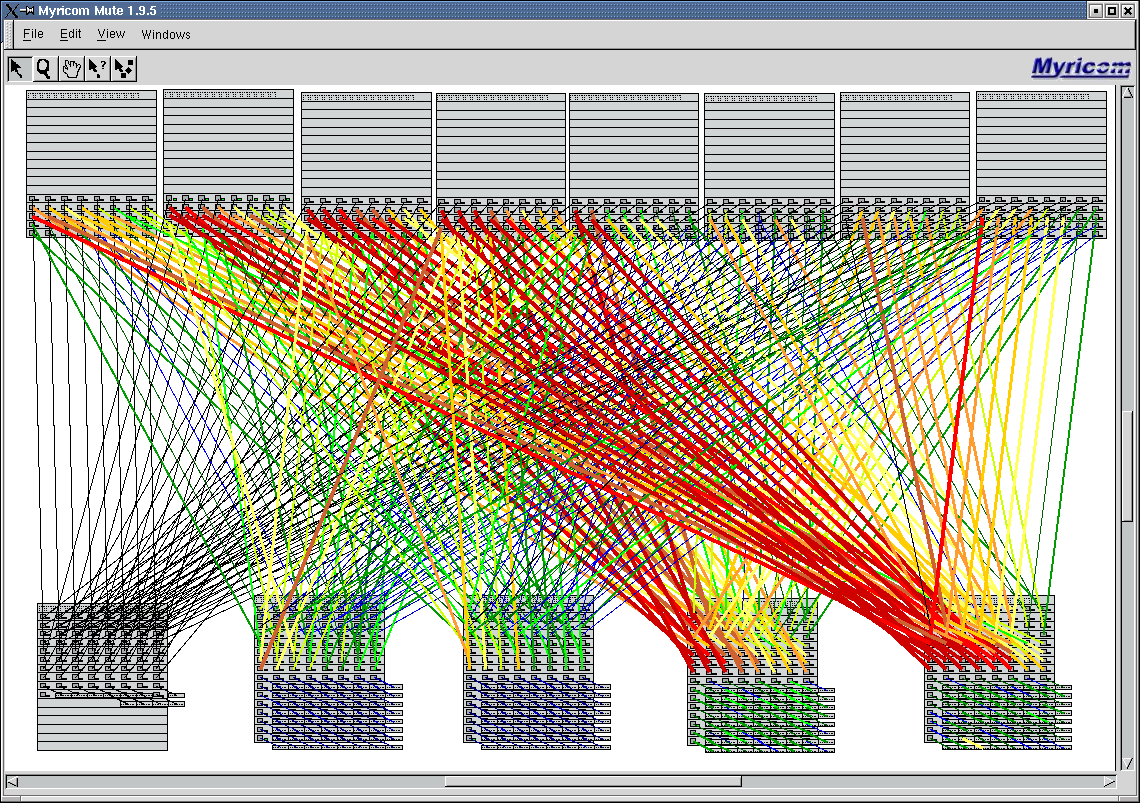
Support
Egan Ford
egan@us.ibm.com
January 2005
Dan Cummings
dcumming@us.ibm.com
December 2002